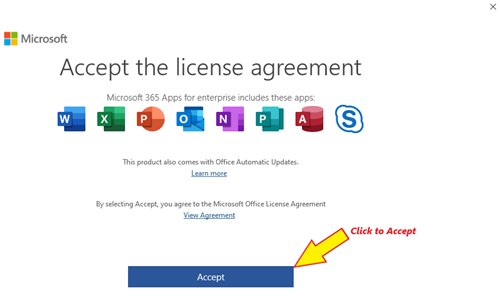An added benefit of the recent Microsoft agreement approved by our Cleburne ISD Board of Trustees gives our district employees and students up to 5 copies of Microsoft Office to install on their personal computer.
Please do not install Office on your district-owned computer.
To install Office on your personal computer
1. Open a web browser on the computer you'd like to install Office on and go to
portal.office.com
2. Log in using your district email address and password. If you have logged in before then choose your school email address
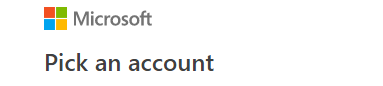
3. If your email address is not displayed click Use another account
4. Enter your district email address then click next
5. Click Work or school account
6. Enter your district password and click sign in
7. Click "Install Office" in the top right corner of your browser
8. Next click
9. The Office setup file will download in your browser. Click the file to install.
10. Follow the onscreen directions to complete the installation
11. The first time you launch any Office product, you'll be prompted to "Sign in to set up Office". Click Sign In
12. Enter your district email address and password.
13. Uncheck the box to "Allow my organization to manage my device", and then click "No, sign in to this app only".
14. Read and accept the Microsoft 365 Apps for Enterprise license agreement.
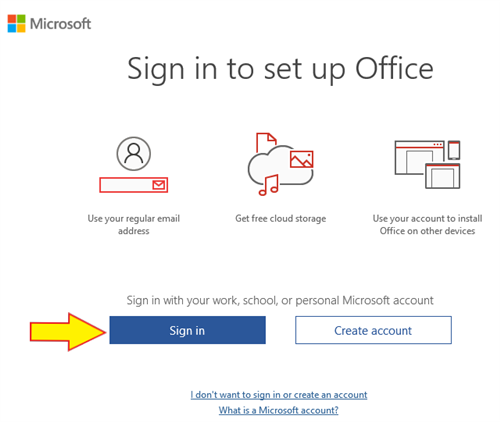 12. Enter your district email address and password.
12. Enter your district email address and password.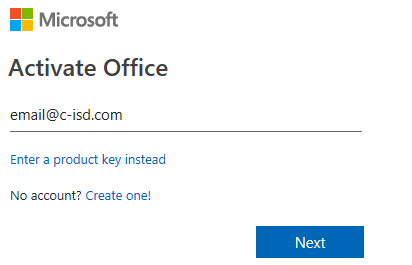 13. Uncheck the box to "Allow my organization to manage my device", and then click "No, sign in to this app only".
13. Uncheck the box to "Allow my organization to manage my device", and then click "No, sign in to this app only".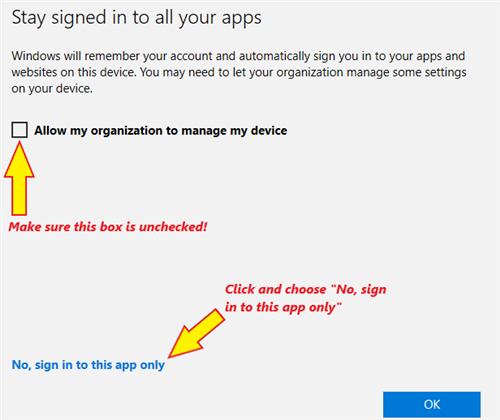 14. Read and accept the Microsoft 365 Apps for Enterprise license agreement.
14. Read and accept the Microsoft 365 Apps for Enterprise license agreement.